Columns
- Demonstration: Grid (Simple Grid)
- Java API: org.zkoss.zul.Columns
- JavaScript API: zul.grid.Columns
Employment/Purpose
Defines the columns of a grid.
Each child of a columns element should be a org.zkoss.zul.Column element.
Example
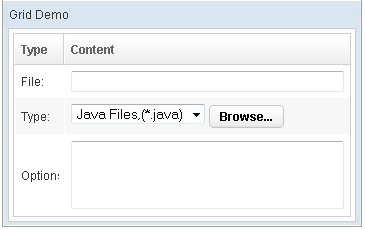
<grid>
<columns sizable="true">
<column label="Type" hflex="min"/>
<column label="Content"/>
</columns>
<rows>
<row>
<label value="File:"/>
<textbox width="99%"/>
</row>
<row>
<label value="Type:"/>
<hbox>
<listbox rows="1" mold="select">
<listitem label="Java Files,(*.java)"/>
<listitem label="All Files,(*.*)"/>
</listbox>
<button label="Browse..."/>
</hbox>
</row>
<row>
<label value="Options:"/>
<textbox rows="3" width="99%"/>
</row>
</rows>
</grid>
Properties
Menupopup
By default, the none is assumed, you can specify the auto to show a
default menu on each column. Or you can provide your own menupopup for
each column.
Auto
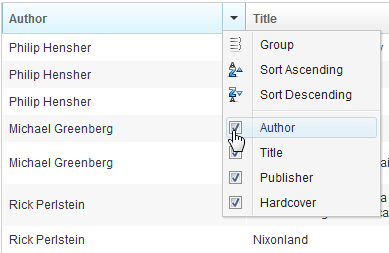
<grid>
<columns menupopup="auto">
<column label="Author" sort="auto"/>
<column label="Title" sort="auto"/>
<column label="Publisher" sort="auto"/>
<column label="Hardcover" sort="auto"/>
</columns>
Customized Menupopup
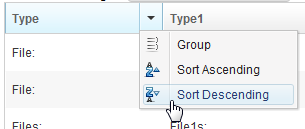
<window title="Column's Menu Demo" border="normal" width="500px">
<menupopup id="editPopup">
<menuitem label="Group" image="~./zul/img/grid/menu-group.png"/>
<menuitem label="Sort Ascending" image="~./zul/img/grid/menu-arrowup.png"/>
<menuitem label="Sort Descending" image="~./zul/img/grid/menu-arrowdown.png"/>
</menupopup>
<grid>
<columns sizable="true" menupopup="editPopup">
<column id="col" label="Type" sortAscending="${asc}" sortDescending="${dsc}"/>
<column id="col1" label="Type1" sortAscending="${asc}" sortDescending="${dsc}"/>
<column id="col2" label="Content"/>
</columns>
</grid>
</window>
As you can see, the example above specify a customized menupopup to the columns as its column menu.
Sizable
Specifies whether a user is allowed to resize a column’s width by dragging the vertical bar between two adjacent columns.
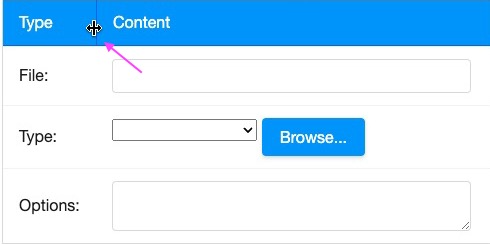
Double-Click to Auto-Fit
In additions to dragging, an end user can double-click on the vertical bar between two adjacent columns, such that the grid will automatically resize the column to fit its contents. In other words, all sizable column provides the auto-fitting feature.
Supported Events
- Inherited Supported Events: HeadersElement
Supported Children
* Column