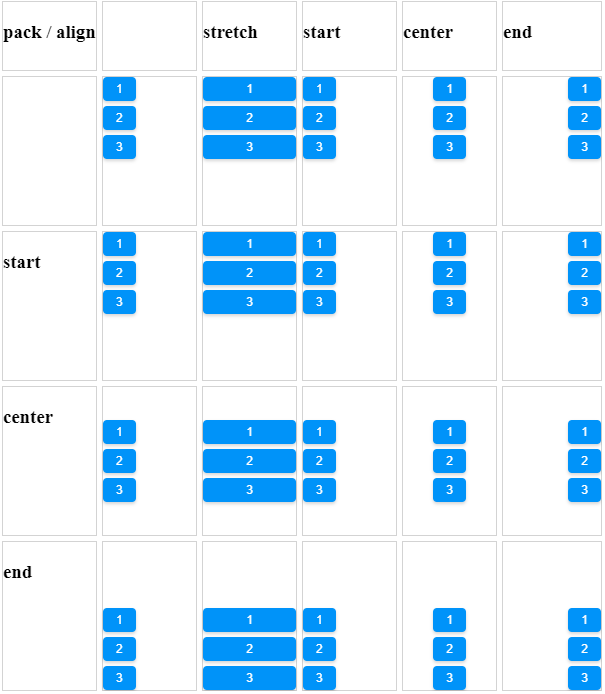Box
- Demonstration: Box
- Java API: org.zkoss.zul.Box
- JavaScript API: zul.box.Box
Employment/Purpose
The box model of XUL is used to divide a portion of the display into a series of boxes. Components inside a box will orient themselves horizontally or vertically. By combining a series of boxes and separators, you can control the layout of the visual presentation.
A box can lay out its children in one of two orientations, either horizontally or vertically. A horizontal box lines up its components horizontally and a vertical box orients its components vertically. You can think of a box as one row or one column from an HTML table.
A box is the generic component that can be used for horizontal and vertical layouts. However, it is generally more convenient by the use of hbox and vbox directly.
Notice that hbox and vbox are designed to provide more sophisticated layout, such as splitter, alignment and packing. If you need only the layout feature, it is suggest to use Hlayout and Vlayout instead, since the performance is much better (due to the use of HTML DIV instead of TABLE).
Example
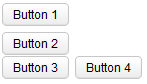
<zk>
<box orient="vertical">
<button label="Button 1"/>
<button label="Button 2"/>
</box>
<box orient="horizontal">
<button label="Button 3"/>
<button label="Button 4"/>
</box>
</zk>
Properties
Spacing
You can control the spacing among children of the box control. For
example, the following example puts 5em at both the upper margin and
the lower margin. Notice: the total space between two input fields is
10em.
<vbox spacing="5em">
<textbox/>
<datebox/>
</vbox>
Another example illustrated an interesting layout by the use of zero spacing.
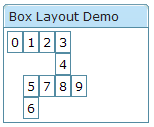
<window title="Box Layout Demo" border="normal">
<hbox spacing="0">
<window border="normal">0</window>
<vbox spacing="0">
<hbox spacing="0">
<window border="normal">1</window>
<window border="normal">2</window>
<vbox spacing="0">
<window border="normal">3</window>
<window border="normal">4</window>
</vbox>
</hbox>
<hbox spacing="0">
<vbox spacing="0">
<window border="normal">5</window>
<window border="normal">6</window>
</vbox>
<window border="normal">7</window>
<window border="normal">8</window>
<window border="normal">9</window>
</hbox>
</vbox>
</hbox>
</window>
Heights and Widths
Removed Since 10.0
You can control the width for each cell inside a hbox with widths
attribute as follows (don’t specify on each cell):
<hbox height="100px" widths="10%,20%,30%,40%" pack="stretch">
<label value="10%"/>
<label value="20%"/>
<label value="30%"/>
<label value="40%"/>
</hbox>
<vbox height="500px" heights="10%,20%,30%,40%" pack="stretch">
<label value="10%"/>
<label value="20%"/>
<label value="30%"/>
<label value="40%"/>
</vbox>
The value is a comma-separated list of widths. If any value is missed, no width is generated for the corresponding cell and the real width is up to the browser.
Similarly, you can specify the height of each cell inside a vbox using
the heights attribute. These two properties are the same since the
orientation of a box can be horizontal or vertical depending on the
orient property.
Align and Pack
```xml